Re-Run Automations
Step 1: Login to Your ScrapHappy Account. (Probably already done 🙂 -Yay
Step 2: Navigate to the Orders tab, select the order you are having problems with click “View”
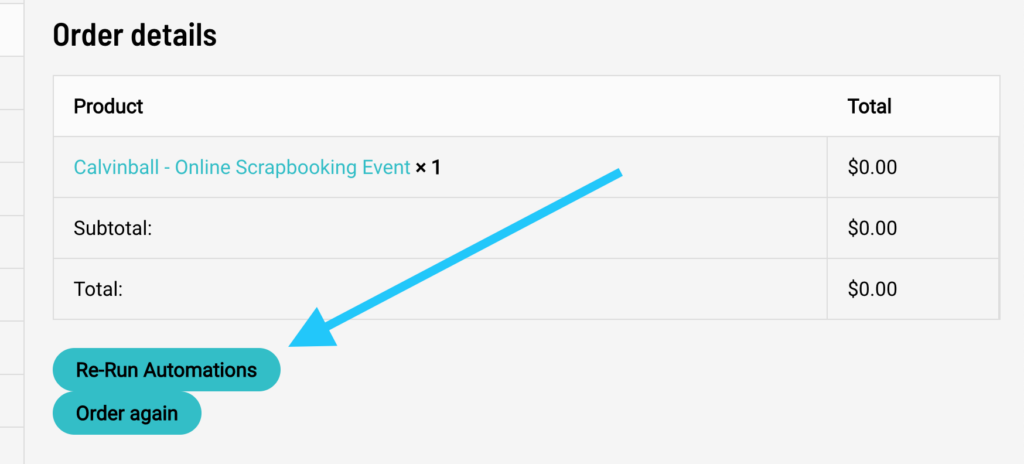
Step 3: Click on the “Re-Run Automations” Button On the order details page. You will be redirected to a page with a beautiful message that reads like this:
{“success“:true,”data”:{“message”:”Order status changed to Run Automation.”}}
The important word is “Success”. If you see “Failed” contact our humans here: Speak to a person
You can now leave this page by pressing back.
Step 4: Three things are about to happen
- Your order status is going to change to Run Automation
- The automation server will receive your request and process it, marking the order as “Completed” once again. (This can happen really fast, you might not even see “Run Automation”)
- If you refresh the page and the order says “Completed” once again, everything worked! You now have circle access, get new emails, and anything else your order needed.
- If your refresh the page and the order says “Run Automation”, please wait about 2-4 minutes and try refreshing the page again. If it still says “Run Automation”, please: Speak to a person
That’s it! You have successfully re-added yourself to any spaces you may have accidentally left, emails you may have unsubscribed from, or sessions you haven’t seen. If you have any issues or questions, please: Speak to a person
This fixes problems with not receiving the correct emails, getting renewal reminders after renewing, having left a family circle space by accident, not being able to access the LOAD circle space, access permissions in general.
ChatSolution: Run Automation